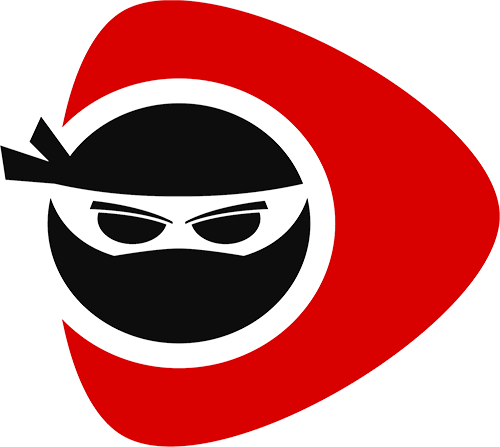 Media Ninja
Media NinjaDigital Signage Have Questions?
Call: 1-800-679-7369
Email: info@media.ninja
 Media Ninja Product Tour - Slide 1 of 11
Media Ninja Product Tour - Slide 1 of 11


Media Ninja Player Box
 Compact 4.5" x 4.5" x 2" Player Box Mounts Discretely Almost Anywhere!
Compact 4.5" x 4.5" x 2" Player Box Mounts Discretely Almost Anywhere! Power up to 3 HDMI Screens, each with Unique Content, from 1 Player Box
Power up to 3 HDMI Screens, each with Unique Content, from 1 Player Box Dual-Core Intel® 64-bit Processor
Dual-Core Intel® 64-bit Processor 8 GB DDR3 Memory, 32GB eMMC Drive
8 GB DDR3 Memory, 32GB eMMC Drive 3x USB 3.0 Ports
3x USB 3.0 Ports Built in Wi-Fi & RJ45 Gigabit Ethernet
Built in Wi-Fi & RJ45 Gigabit Ethernet VESA Mounting Bracket Included
VESA Mounting Bracket Included 1 Year Limited Hardware Warranty
1 Year Limited Hardware Warranty

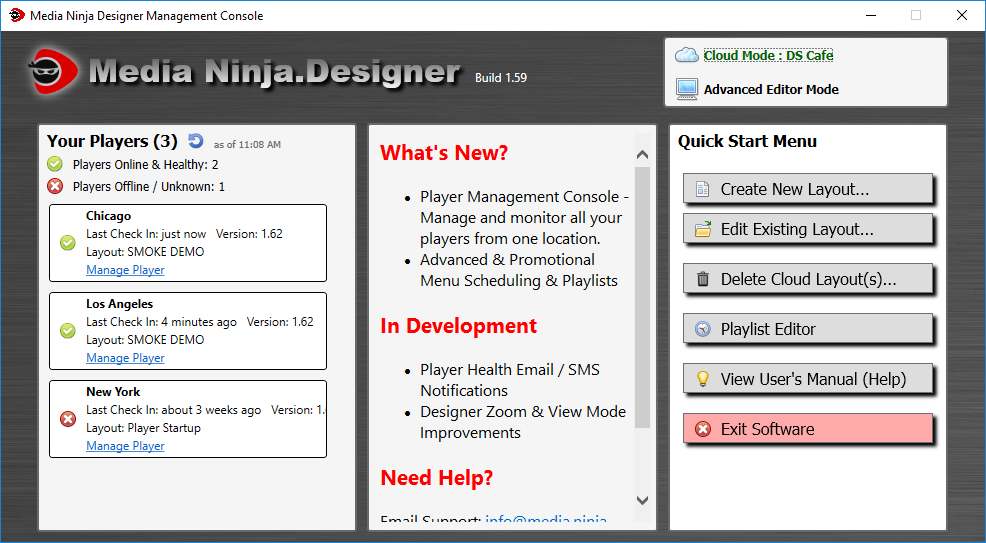
Media Ninja Management Console

View and Manage All of your Player Boxes from the Management Console on any PC with Internet Connection

This tab shows "What's New" since updates, what is in development for future updates, and the Help and support information is listed here.

This tab allows for layout management, New Layouts can be created and existing ones can be edited or deleted if necessary.

This button allows for Playback Management. New or existing Layouts can be scheduled to play by days and times automatically changing when set to as well as the promotional layout scheduling for special events, holidays, etc. (see slide 7)

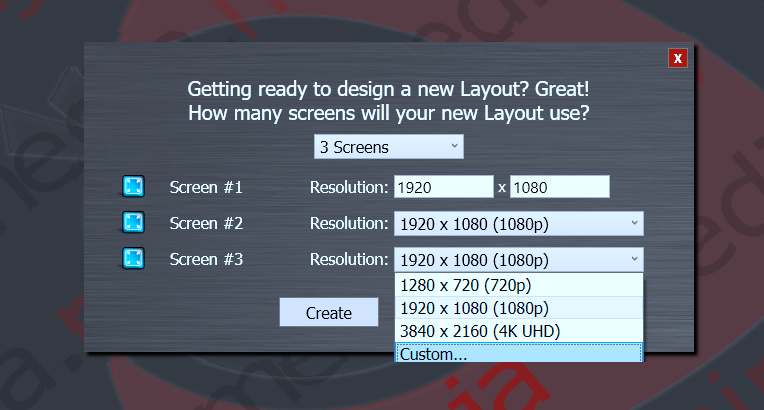
Creating a new layout

Choose between 1, 2, and 3 screens

Choose a default screen size that fits your needs, or pick a custom size to even do vertical layouts!

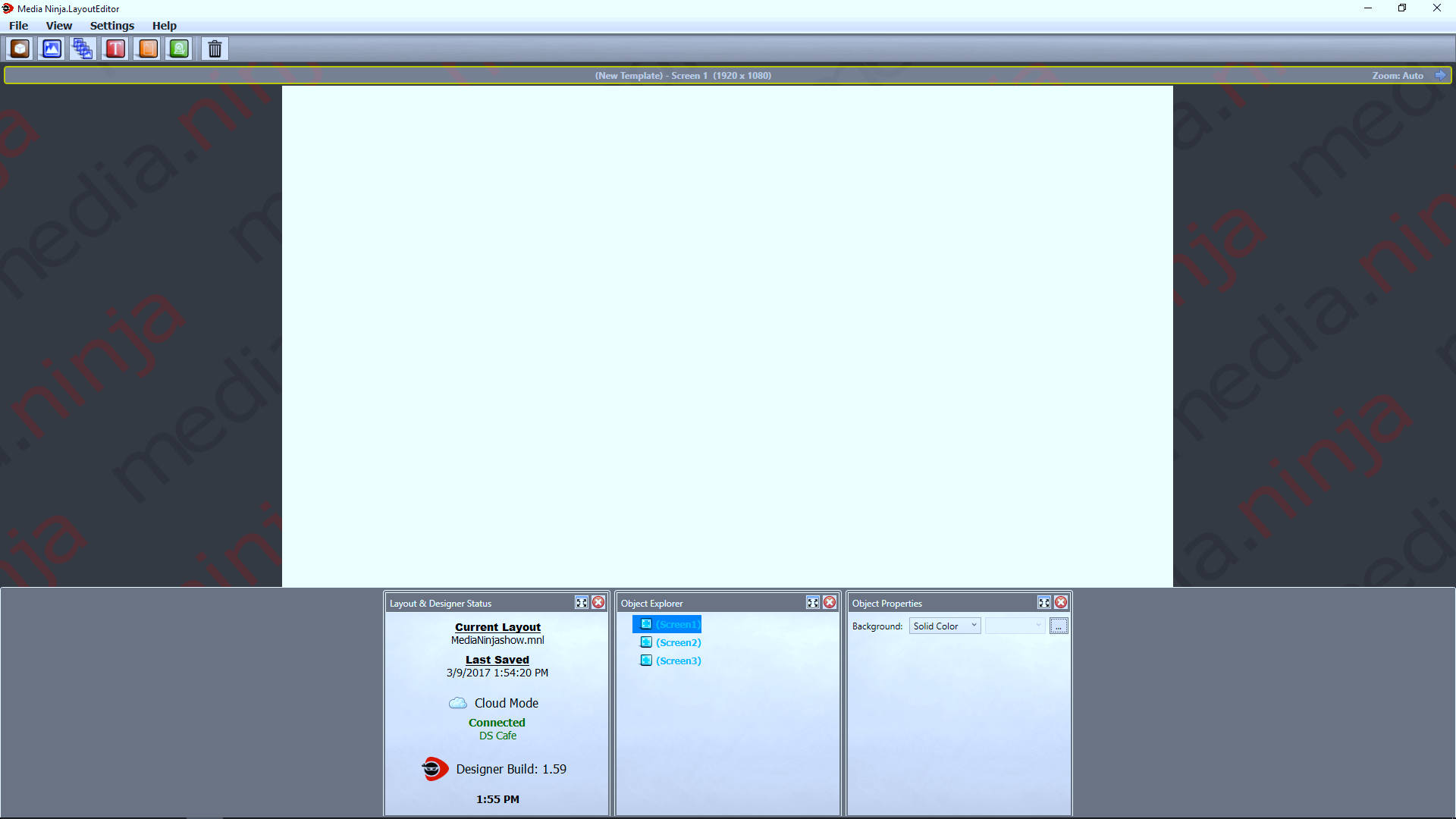
Media Ninja Designer Console

Blank canvas to start out with, to begin...Choose solid background color, image file, or gradient on the "Object Properties" toolbar

Drop down menus for navigation

Buttons for designing layouts (see slide 5)

Navigate between screens using above arrows

Layout and Designer Status: See the Layout name, save status, if you are in cloud or local mode, the cloud connection name, and the software version number

Object Explorer: Quickly identify and select objects here for editing and/or re-naming

Object Properties: Pick colors and apply other options to the selected objects

Dock toolbars here for easy access

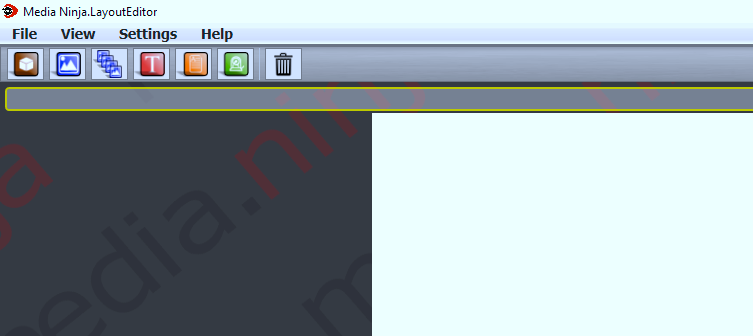
Media Ninja Designer Console

Object Container Button: Create a custom container that will hold content of your choice

Image Button: Allows you to upload and insert an image once adding this to layout.

Image Rotator: Allows you to upload and insert multiple images that will be customized to rotate in and out of veiw on the screen once added to layout.

Text Tool: Insert text of your choice and customize fonts, colors, sizing, indentation, etc.

Rich Text: Allows for use of different fonts colors, sizes, etc. in the same text box

Text Marquee: Add a Marquee type container that will scroll text horizontally along the layout

Delete Object: Use this tool to delete a selected object

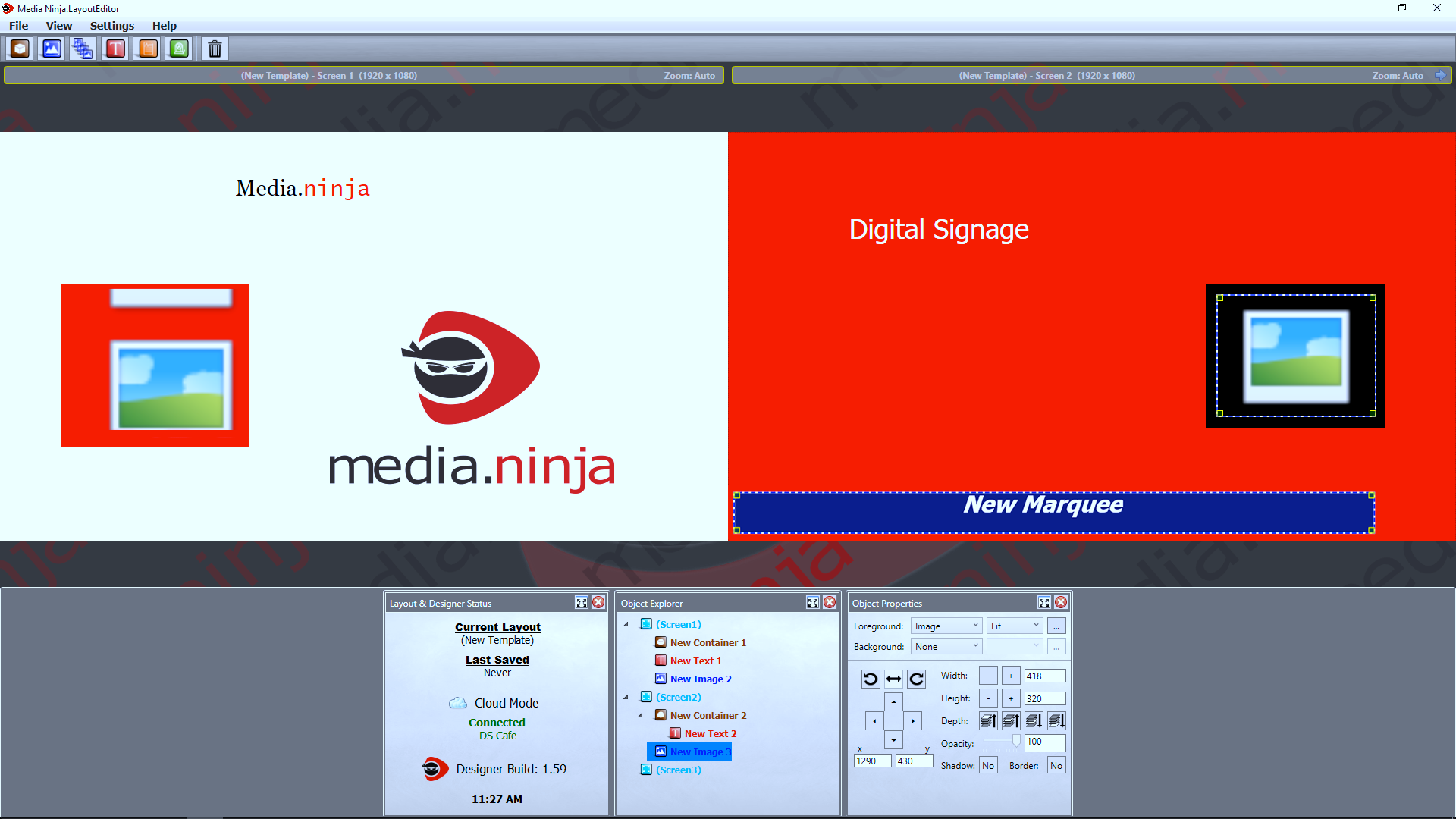
Media Ninja Designer Console

Rich Text

Object Container with red background and image rotator inside

Image inserted right on background

Basic white text

Text Marquee set to blue background and white text

Object Container with black background and image inserted inside

Screen 1 background set to white

Screen 2 background set to red

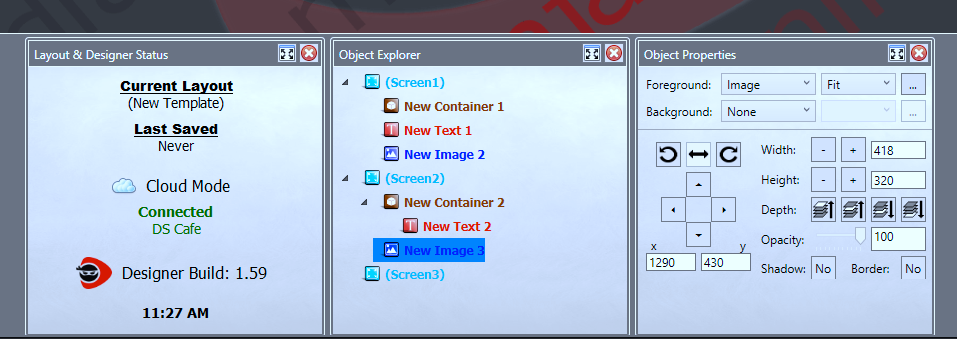
Media Ninja Designer Console

View and Manage All of your Player Boxes from the Management Console on any PC with Internet Connection

This toolbar shows you the object names and locations for easy identification

This option is for image rotation.

This option is for fine-tuning X,Y coordinates.

Click here to upload the chosen image file.

This toolbar will allow for the customization of an object depending on type. In this case an image is selected on screen 2 and you can see the options above

This is where you can set the depth to your image layer.

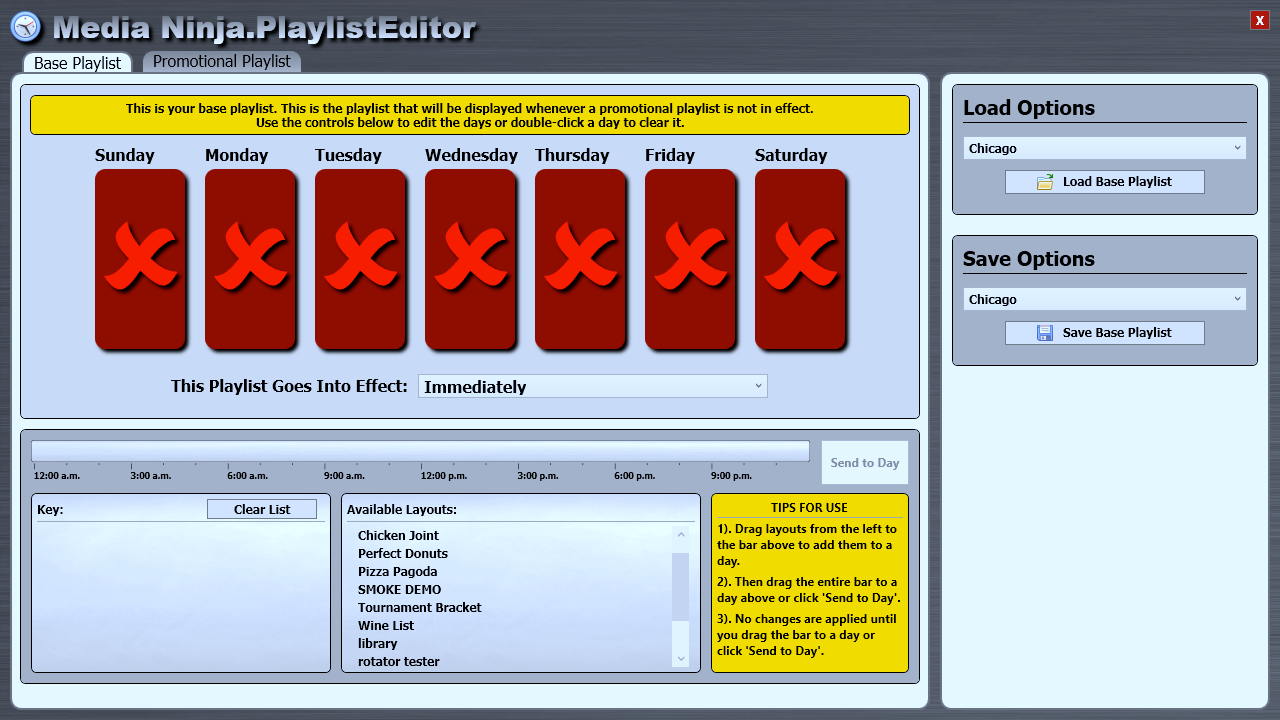
Media Ninja Playlist Editor

Schedule loaded layouts to play by time, day, or week!

Drag layouts up to selected days for scheduled playback

Layouts that have been loaded for use on playlists.

Click here to upload the chosen layout file.

Send to Day: This will allow you to send your chosen layout to days of the week without dragging to each day (see slide 9)

Save your playlist.

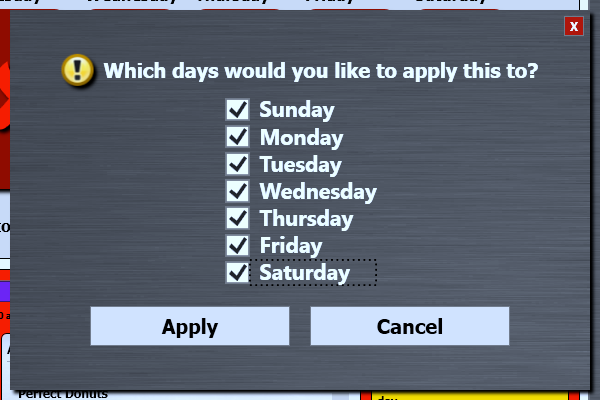
"Send to Day" option

Schedule selected layout to play by days of the week!

Check marks will appear/disappear on the days that are selected

Choose each day you want to play your layout on by clicking the boxes

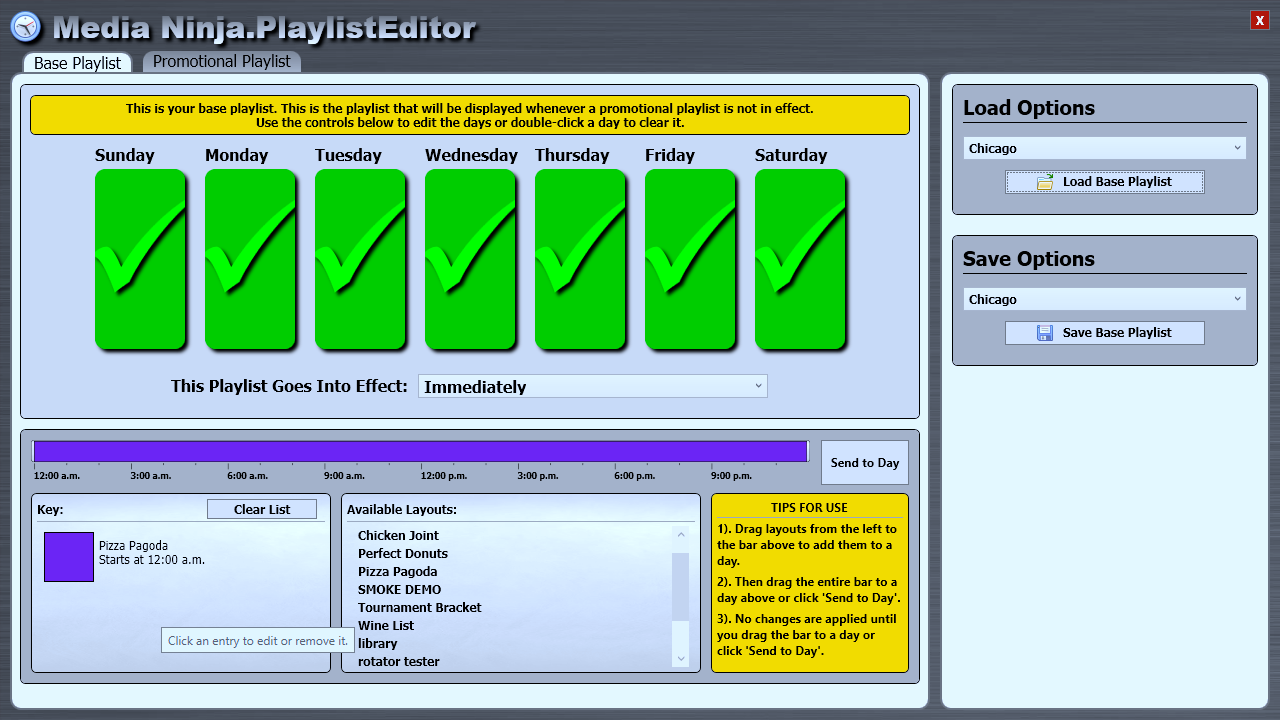
Media Ninja Playlist Editor with a base layout set to all days

This playlist is fully loaded and ready to play the selected layout all day long, every day of the week!

This is where the selected layouts show up to be added to playlist

Drag layouts up to selected days for scheduled playback

Layouts that have been loaded for use on playlists.

Click here to upload the chosen layout file.

Choose when this playlist goes into effect using drop-down menu.

Save your playlist.

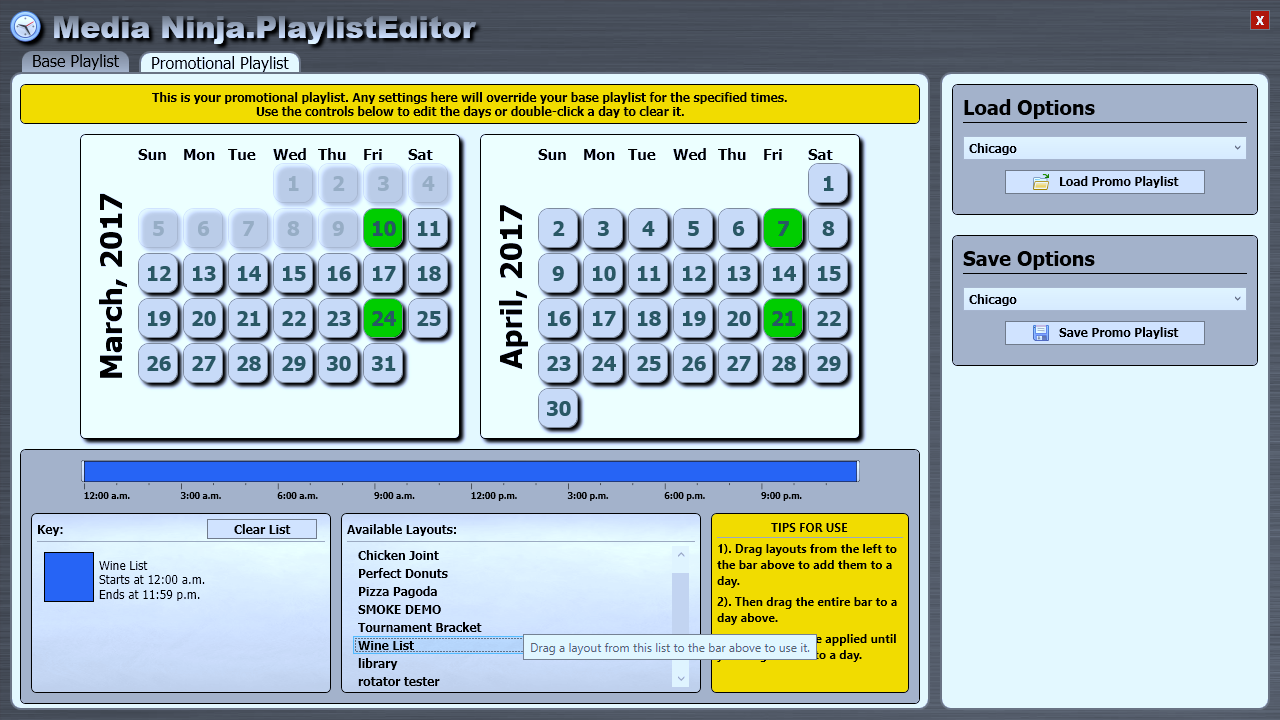
Media Ninja Promotional Playlist Editor

Schedule promo layouts to play and override th Base Playlist on any upcoming day months in advance

This is where the selected layouts show up to be added to playlist

View and choose days up to 2 months in advance for scheduled playback, by dragging layout file to desired days.

Layouts that have been loaded for use on promo playlists.

Promotional Playlists are great for sales, holidays, and special events!.

Click here to upload promotional layout files.

This is the time of day bar, you will drag menu layout up to in order to select time of day the layout will be played.

Save your Promotional Playlist.